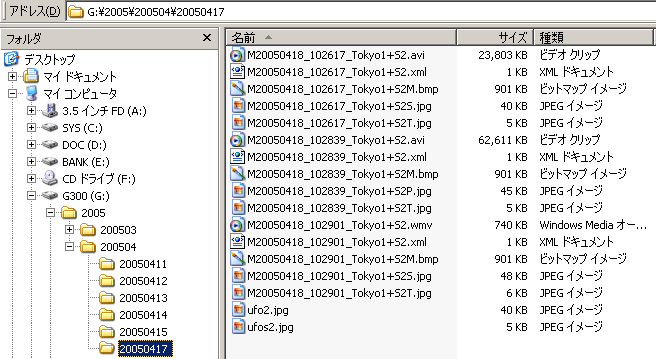UFOCaptureV2 users manual
2.Setup
<-Prev Index Next->
2.2 Installation
[Installation]
There is no special installation procedure. Just expand the distributed package ( UFO2xx.zip or UFO2xx.lzh ) by some expanding program, and place UFO2 directory which was expanded to some proper directory such as C:\Program files. There are some cautions.
- Windows XP sp2 or later sometimes blocks the expansion of *.exe which was obtained from network. Please confirm expanded UFO2 directory contains UFO2.exe .
- To avoid this blocking, uncheck the block option in the property sheet of the package file before expanding.
- UFOCaptureV2 automatically register its component module's location to system registry at the first time of execution.
- When you move UFO2 directory to another place from the initial directory, push "re-install ax" button in Operation sheet to register its module's location again.
- UFOCaptureV2 save its all settings (including registration information ) to a special file "Settings.ufi" in UFO2 directory at every end of execution. Be aware of that the named settings file that are manually saved also includes registration information.
- Version up
- To maintain settings, there are 2 ways.
- ---
- A1.Expand package to a new directory.
- A2.Move all *.ufi from old UFO2 directory to new UFO2 directory.
- A3.Execute new UFOCaptureV2 and push "re-install ax" button.
- ---
- B1.Expand package to a temporal directory.
- B2.Overwrite old UFO2 directory by expanded new UFO2 directory.
- (The package does not include "Settings.ufi" so daily settings will be maintained, but the package includes preset files such as PF720x576N.ufi. Preset files will be overwritten by default ones.)
- Uninstall
- UFOCaptureV2 does not change system modules at all. To uninstall UFOCaptureV2 , just delete UFO2 directory.
[Execution and Termination]
- Click "UFO2.exe" on Explore to begin execution of the program.
- Click right top "X" button to terminate the execution.
[Directory and Files]
UFOCaptureV2 uses 2directory below.
- UFO2 directory ( execution directory )
- UFO2 directory contains below.
- UFO2.exe ..... UFOCaptureV2 execution program.
- *.ax, *.dll .... dynamic link modules.
- *.ufi ... setting file
- Settings.ufi : settings file which contains all settings at every end of execution.
- N*.ufi ,P*.ufi : settings file which contains preset default settings ( Do not overwrite these files) .
- *.ufi Original name ufi files can be saved manually.
- DA-ALL.bmp .... Default detect area mask file for all resolution. ( Do not overwrite this file)
- *.bmp ... original detect area mask file can be saved manually. Detect area mask file must be equal size of video resolution.
- Action.bat ... Sample batch command file for detection alarm.
- Help .. Documents
- DB directory (capture results directory)
- DB directory is a directory which will contain capture results. Capture results will grow 1GB to 100GB or more depend on the purpose of detection. Please select volume on fast and large HDD.
- DB directory is assignable at DB sheet.
- There are 2 subdirectory modes.
- Single directory mode ( "+Y/M/D dir " check box in DB sheet is OFF )
- All capture results will save to a single directory which is assigned.
- Simple, but not fit for long term observation.
- Y/M/D directory mode ( "+Y/M/D dir " check box in DB sheet is ON )
- Automatically create 3 layer year, month, day directory under the assigned DB directory, and save capture results to the appropriate day directory.
- When "pm-am/day" is OFF, capture results which is created between 0:00 to 23:59 will be saved to the day's directory.
- When "pm-am/day" is ON, capture results which is created between 12:00 to 11:59 of next day will be saved to the day's directory.
- Below is a sample when assigned "G:\" to DB directory and "+Y/M/D" =ON, "pm-am/day "=ON
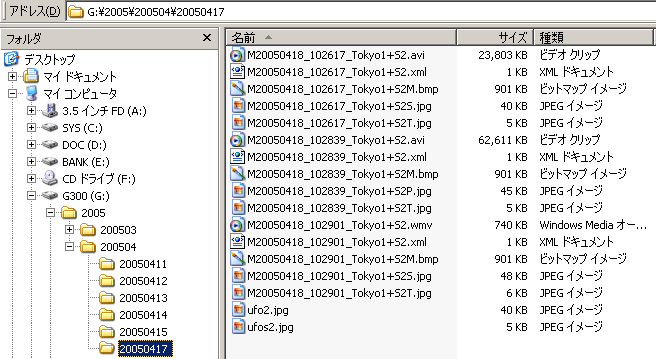
- Capture results
- *.avi or *.wmv : movie clip
- *S.jpg or *S.bmp : snap shot still image
- *P.jpg or *P.bmp : peak hold still image
- *M.bmp : Capture condition map image
- This image contains information below.
- Gch : long term averaged brightness of each pixel.
- Bch : area mask and scintillation mask at the time of the capture.
- Rch : detected hit pixel mark.
- You can see B and G ch in Replay sheet, when *M.bmp was created.
- *M.bmp is s required by UFOAnalyzer for post processing of the clip.
- *.xml : Logging file which contains information of the clip.
- *T.jpg : Small still image for FTP/Mail transfer.
- ufo*.*: temporal files which was used in FTP transfer.
- UFOAnalyzer require all files except *T.jpg,ufo*.* .
- Clip name format
- Format: MYYYYMMDD_hhmmss_LXCT.s (ex. M20050418_102617_Tokyo1+S2S.jpg)
- M : Fixed prefix
- YYYY : year (2005)
- MM : month (04) ..01 means jan, 12 means dec.
- DD : day (18)
- _ : Fixed separator
- hh : hour (10)
- mm : minute (26)
- ss : second (17)
- _ : Fixed separator
- L : LocationID (Tokyo1)
- X : Trigger type (+)
- _ : motion detect trigger
- - : audio trigger
- = : time interval trigger
- + : manual trigger
- C : CameraID (S2)
- T : type of still image (S)
- s : file suffix (jpg)
- Date and time is the time of the trigger. LT/UT/ lapsed time can be selected.
- detlog.csv : Detection log file which contains the begin and end time of each operation. This file will be created to Month directory when Logging option is on.
<-Prev Index Next->